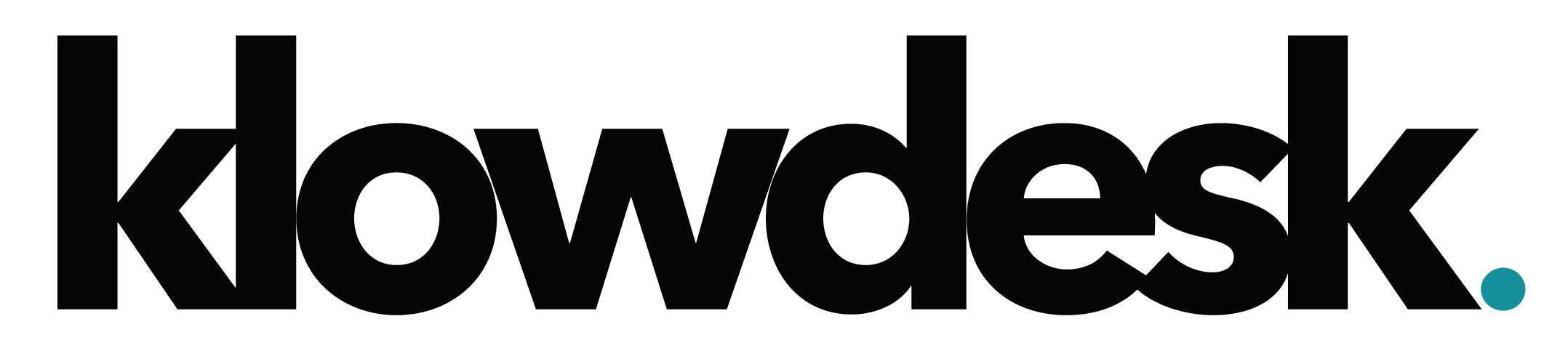This article covers how to resolve the following behavior when installation Office 365 Apps.
Symptom:
Office 365 / Microsoft 365 app installation starts, show the installation splash screen and then installation disappears.
Resolutions:
Clean Uninstallation of Office 365
- Download the automated tool.
- At the bottom of the browser window, select Runto launch the exe file.
- Select the version you want to uninstall, and then select Next.
- Follow through the remaining screens and when prompted, restart your computer.
- After you restart your computer, the uninstall tool automatically re-opens to complete the final step of the uninstall process. Follow the remaining prompts.
- If you need to reinstall Office, select the version you want to install and follow those steps: Microsoft 365, Office 2019, Office 2016, Office 2013, Office 2010, or Office 2007.

Still Need Help? Open a Ticket
Let one of our experienced engineer resolve the issue