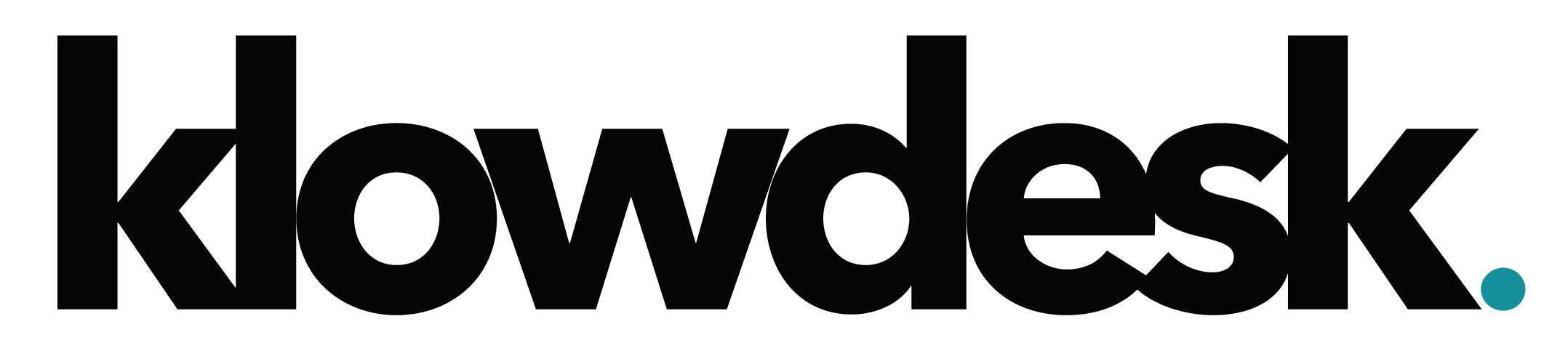Outlook Account Backup
Instructions on how to backup Outlook 2013/2016 account to a PST file
- In Outlook, click on File
- Choose Open & Export
- Click on Import/Export
- Import and Export Wizard will open. Click on Export to a file and click on Next
- Click Outlook Data file (.pst) and then click Next
- Select the account to export. Only one account cab be exported at one time and click on Next
- Click on Browse to select where to save the file.
- Click Finish to continue

Still Need Help? Open a Ticket
Let one of our experienced engineer resolve the issue