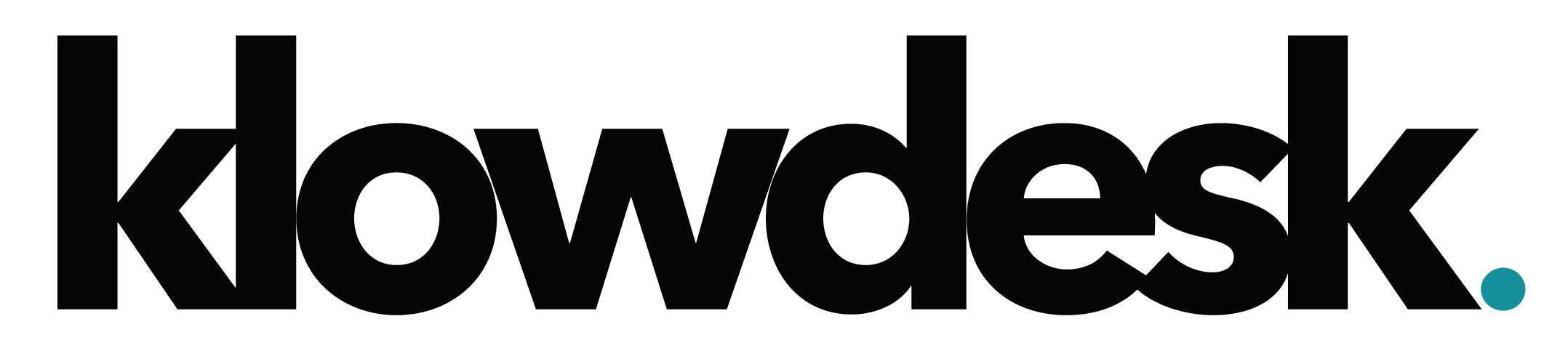This article covers how to export and import bookmarks in Chrome
Exporting Bookmark
- Open Chrome
- At the top right, click on the more icon( three dotted icon)
- Select Bookmarks > Bookmark Manager
- At the top right, click on the more icon( three dotted icon)
- Select Export Bookmark
- Choose the location to save the XML file.
Importing Bookmark
- Open Chrome
- At the top right, click on the more icon( three dotted icon)
- Select Bookmarks > Bookmark Manager
- At the top right, click on the more icon( three dotted icon)
- Select Import Bookmark
- Select the XML Bookmark file and click Done.

Still Need Help? Open a Ticket
Let one of our experienced engineer resolve the issue