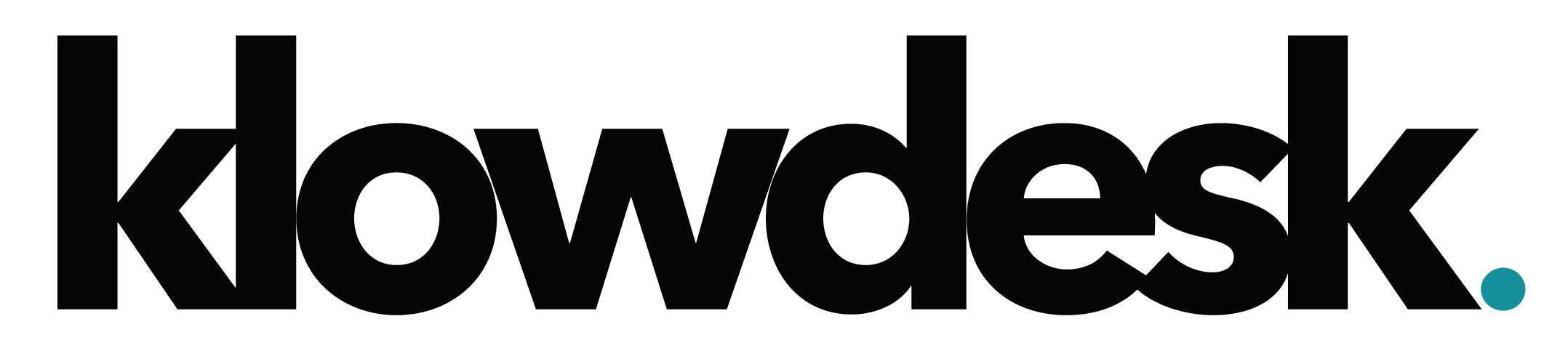Install or add a network printer
If your printer is on and connected to the network, Windows should find it easily.
- Select the Start button, then select Settings > Devices > Printers & scanners.
- Select Add a printer or scanner. Wait for it to find nearby printers, then choose the one you want to use, and select Add device.
If your printer isn’t in the list, select The printer that I want isn’t listed, and then follow the instructions to add it manually using one of the options.
Install or add a local printer
- Plug the USB cable from your printer into an available USB port on your PC, and turn the printer on.
- Select the Start button, then select Settings > Devices > Printers & scanners.
- Select Add a printer or scanner. Wait for it to find nearby printers, then choose the one you want to use, and select Add device.
If your printer isn’t in the list, select The printer that I want isn’t listed, and then follow the instructions to add it manually using one of the options.

Still Need Help? Open a Ticket
Let one of our experienced engineer resolve the issue