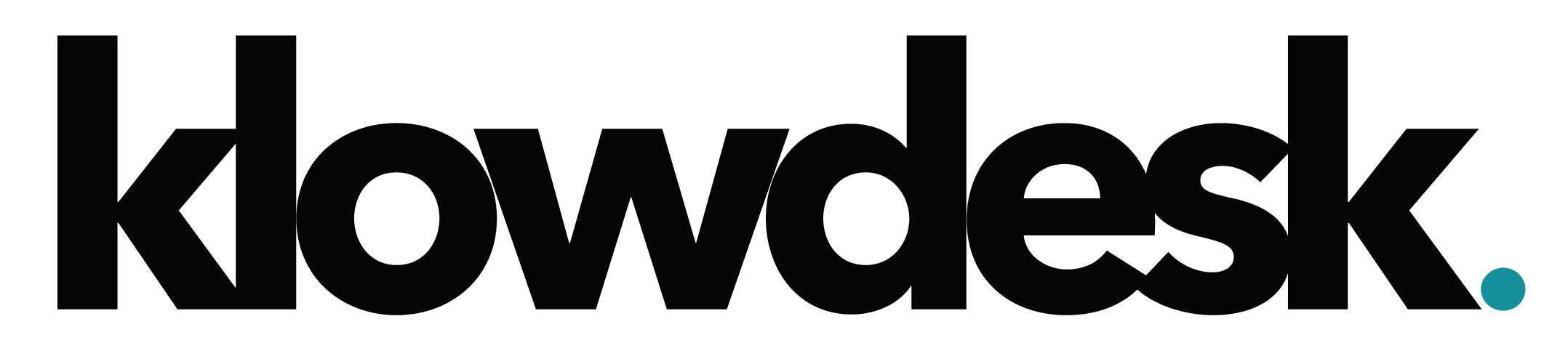March 9, 2022by klowdadmin
APC UPS zero-day bugs can remotely burn out devices, disable power
Vulnerability
A set of three critical zero-day vulnerabilities now tracked as TLStorm could let hackers take control of uninterruptible power supply (UPS) devices from APC, a subsidiary of Schneider Electric.
The flaws affect APC Smart-UPS systems that are popular in a variety of activity sectors, including governmental, healthcare, industrial, IT, and retail.
Mitigation recommendations
- Install the patches available on the Schneider Electric website
- If you are using the NMC, change the default NMC password (“apc”) and install a publicly-signed SSL certificate so that an attacker on your network will not be able to intercept the new password. To further limit the attack surface of your NMC, refer to the Schneider Electric Security Handbook for NMC 2 and NMC 3.
- Deploy access control lists (ACLs) in which the UPS devices are only allowed to communicate with a small set of management devices and the Schneider Electric Cloud via encrypted communications.
Armis published Technical Whitepaper

Still Need Help? Open a Ticket
Let one of our experienced engineer resolve the issue
February 7, 2022by klowdadmin
How to Export and Import Bookmarks on Chrome
This article covers how to export and import bookmarks in Chrome
Exporting Bookmark
- Open Chrome
- At the top right, click on the more icon( three dotted icon)
- Select Bookmarks > Bookmark Manager
- At the top right, click on the more icon( three dotted icon)
- Select Export Bookmark
- Choose the location to save the XML file.
Importing Bookmark
- Open Chrome
- At the top right, click on the more icon( three dotted icon)
- Select Bookmarks > Bookmark Manager
- At the top right, click on the more icon( three dotted icon)
- Select Import Bookmark
- Select the XML Bookmark file and click Done.

Still Need Help? Open a Ticket
Let one of our experienced engineer resolve the issue
February 4, 2022by klowdadmin
Backup Outlook 2013 / Outlook 2016 To A PST File
Outlook Account Backup
Instructions on how to backup Outlook 2013/2016 account to a PST file
- In Outlook, click on File
- Choose Open & Export
- Click on Import/Export
- Import and Export Wizard will open. Click on Export to a file and click on Next
- Click Outlook Data file (.pst) and then click Next
- Select the account to export. Only one account cab be exported at one time and click on Next
- Click on Browse to select where to save the file.
- Click Finish to continue

Still Need Help? Open a Ticket
Let one of our experienced engineer resolve the issue