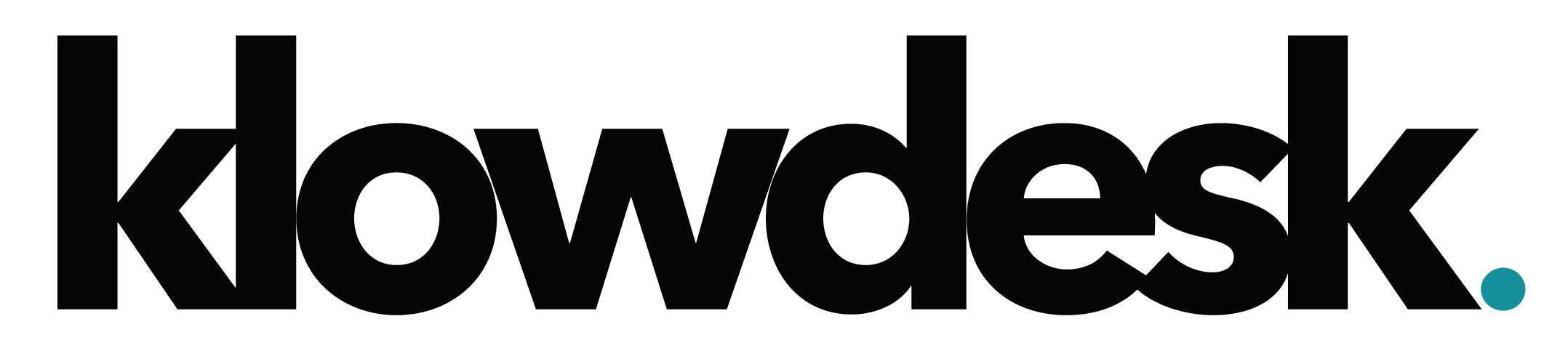How to Trace Email Messages in Microsoft 365
Purpose
This article describes how to conduct mail trace in Exchange Online
Resolution
A Message Trace can be used to trace emails through Exchange Online, based on defined criteria (for example an email address, date range or delivery status).
- Log into https://portal.office.com as an admin
- Click on Admin
- Under Admin Centers, click on Exchange
- Click on Mail Flow -> Message Tract
- Click on Start a Trace
- Fill out the New Message Trace form as per your requirement
- Click on Search

Still Need Help? Open a Ticket
Let one of our experienced engineer resolve the issue
Office365 / Microsoft 365 starts apps setup and shows splash screen, then quits
This article covers how to resolve the following behavior when installation Office 365 Apps.
Symptom:
Office 365 / Microsoft 365 app installation starts, show the installation splash screen and then installation disappears.
Resolutions:
Clean Uninstallation of Office 365
- Download the automated tool.
- At the bottom of the browser window, select Runto launch the exe file.
- Select the version you want to uninstall, and then select Next.
- Follow through the remaining screens and when prompted, restart your computer.
- After you restart your computer, the uninstall tool automatically re-opens to complete the final step of the uninstall process. Follow the remaining prompts.
- If you need to reinstall Office, select the version you want to install and follow those steps: Microsoft 365, Office 2019, Office 2016, Office 2013, Office 2010, or Office 2007.

Still Need Help? Open a Ticket
Let one of our experienced engineer resolve the issue
Connect Powershell to Other 365 Services
This article will cover how to connect to different Microsoft 365 services.
Exchange Online
Security and Compliance
Sharepoint Online
Microsoft Teams
Connect to Exchange Online
Install Module:
Install-Module -Name ExchangeOnlineManagement -RequiredVersion 2.0.5
Connect to Exchange Online
$Creds = Get-Credential Connect-ExchangeOnline -Credential $Creds
Connect to Security and Compliance Center
Connect to Security and Compliance Center command.
$Creds = Get-Credential Connect-IPPSSession -Credential $Creds
Connect to SharePoint Online
Connect to Sharepoint Online command.
Module Installation:
Install-Module -Name Microsoft.Online.SharePoint.PowerShell
Connect to SharePoint Online
$Creds = Get-Credential $orgName = “TenantName” Connect-SPOService -Url “https://$orgName-admin.sharepoint.com” -Credential $Creds
Connect to Microsoft Teams
Connect to Microsoft Teams command.
Module Installation:
Install-Module -Name MicrosoftTeams
Connect to SharePoint Online
$Creds = Get-Credential Connect-MicrosoftTeams -Credential $Creds
Connecting to Azure AD using Powershell
This KB will cover how to connect to Office 365 (Azure AD) using Powershell.
Module Installation
- Launch Powershell as a Administrator and the following Modules
- MSOnline
- AzureAD
Commands:
Install-Module -Name MSOnline
Install-Module -Name AzureAD
If you receive a message about installing from an untrusted repository, ensure that it refers to the PSGallery repository, then enter Y
Connect Powershell to Microsoft 365
- Create a Credential Object
Command:$Creds = Get-Credential
You will be promoted to enter your Microsoft 365 admin credentials and click on OK
- To connect to the Azure Active Directory Module for Windows PowerShell or MSOnline module, use the Connect-MsolService cmdlet and supply the $creds variable.
Connect-MsolService -Credential $creds
Verify Your Connection
If PowerShell makes a successful connection using the MSOnline module, the windows will not prompt any information. To verify the connection, please run the following command.
Get-MsolCompanyInformation

Still Need Help? Open a Ticket
Let one of our experienced engineer resolve the issue